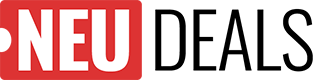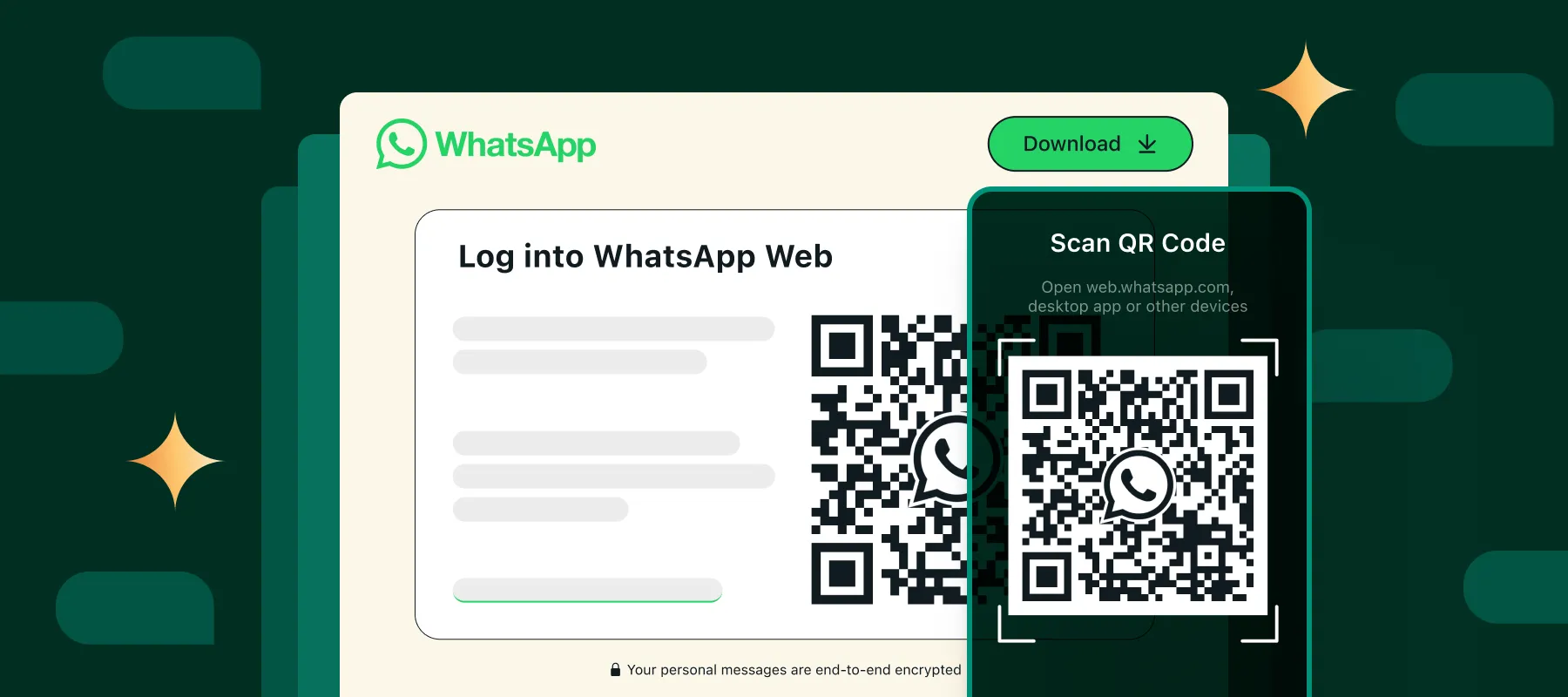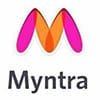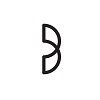WhatsApp Web is a powerful extension of the popular messaging app, enabling users to access their chats directly on a computer. It seamlessly connects mobile and desktop communication, making it ideal for both work and personal use.
With just a few simple steps, users can link their accounts and enjoy WhatsApp’s features on a larger screen. This guide offers step-by-step instructions, highlights key features, and answers common questions to ensure a smooth experience.
What is WhatsApp Web?
WhatsApp Web is a browser-based extension of the WhatsApp mobile app, that allows you to access your account directly from your computer. It syncs all messages, contacts, and media files with your phone, enabling you to send and receive messages, share files, and manage conversations in real-time.
However, WhatsApp Web requires an active connection to the WhatsApp app on your smartphone to function. Any actions you take on the web version, such as sending messages or deleting chats, are immediately reflected on your mobile app.
Steps to Set Up WhatsApp Web
- Open a web browser on your computer and go to web.whatsapp.com.
- On your phone, open WhatsApp and go to the menu (three dots on Android or settings on iPhone).
- Select “Linked Devices” and tap “Link a Device”.
- Use your phone’s camera to scan the QR code displayed on the WhatsApp Web page.
- Once scanned, your chats will sync, and you can start using WhatsApp on your computer instantly.
Enjoy the convenience of managing your messages directly from your desktop!
How to Remove Linked Devices From WhatsApp Web
Unlinking a device from WhatsApp Web is simple and fast:
- Open WhatsApp on your phone and go to the ‘Linked Devices’ section.
- You’ll see a list of all devices currently connected to your WhatsApp account under ‘Active Sessions.’
- Tap on the device you want to remove and select ‘Log Out.’
- This will immediately disconnect that session.
This feature comes in handy if you forget to log out from a public or shared computer.
Key Features of WhatsApp Web
- Sync Messages: Access and send messages from your computer in real time.
- Multimedia Sharing: Share photos, videos, documents, and voice notes easily.
- Group Chats: Participate in group chats and manage settings.
- Status Updates: View and update your WhatsApp status directly from the browser.
- End-to-end Encryption: Ensure your conversations are secure with end-to-end encryption.
- Notifications: Receive desktop notifications for new messages.
- Web Accessibility: Use WhatsApp across multiple browsers on different devices.
- No Need for Phone Unlocking: No need to keep your phone unlocked to use WhatsApp Web.
What are the Limitations of Using WhatsApp Web?
While WhatsApp Web offers great convenience, it does have some limitations:
- Dependency on Mobile: WhatsApp Web relies on an active connection to the WhatsApp app on your phone. If your phone’s battery dies or loses internet connection, WhatsApp Web will stop working.
- No Voice or Video Calls: Unlike the mobile app, WhatsApp Web does not support voice or video calling.
- Limited Settings: Advanced settings such as account management and privacy adjustments can only be accessed through the mobile app.
- Browser Dependency: WhatsApp Web works best on certain browsers like Chrome, Firefox, and Edge, and may not function fully on other browsers.
Despite these limitations, WhatsApp Web remains a valuable and practical tool for many users.